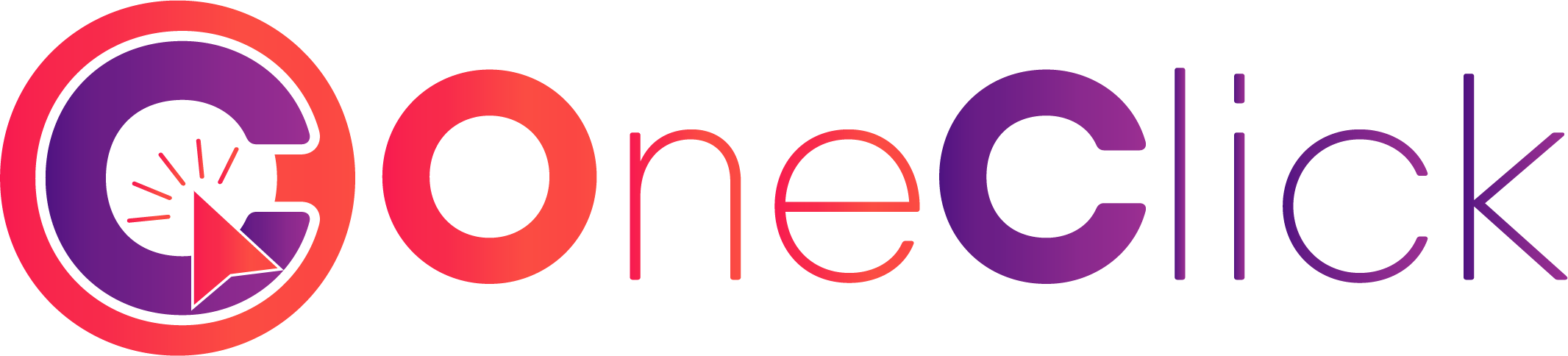Introduction
Integrate ADSL and 4G LTE internet recharge card sales in 5 simple steps. This overview explains the workflow—detailed implementation with code examples are in the step-by-step guides below.Internet cards are delivered digitally with codes and transaction numbers once fulfilled.
How It Works
5-Step Integration Process
1
Load Products
Get available ADSL and 4G cards with pricing and stock status.→ See Step 1: Loading Products
2
Validate Number
Verify phone number format (ADSL: 9 digits, 4G: 12 digits) before ordering.→ See Step 2: Validation
3
Send Top-Up
Submit the order with service type, number, and card value.→ See Step 3: Sending Top-Ups
4
Track Status
Poll order status every 5-10 seconds until FULFILLED, QUEUED, or REFUNDED.→ See Step 4: Status Tracking
5
Deliver Card
Retrieve and securely deliver the card code and transaction number.→ See Step 5: Card Delivery
What You Need to Know
Service Types
- ADSL: Landline internet (9-digit numbers starting with 0)
- 4G LTE: Mobile internet (12-digit numbers starting with 213)
Order Status
HANDLING→ Keep polling (3-45 seconds)FULFILLED→ Card ready! Getcard_codeandnum_trans✅QUEUED→ Scheduled delivery (12-48 hours) ⏰REFUNDED→ Failed, refund issued ❌
QUEUED Orders
QUEUED is not a failure! It means the card will be delivered within 12-48 hours. Store the order and recheck later. → QUEUED handling in Step 4Pricing
Apply your markup to wholesale prices before showing to customers. Example: 980 DA wholesale → Sell at 1029 DA (5% markup) → Profit: 49 DA → Pricing in Step 1Key Points
Always Validate
Use
/check-number before submitting orders→ Step 2Check Stock
Verify
available: true before displaying cards→ Step 1Handle QUEUED
Don’t treat QUEUED as failure—schedule rechecks→ Step 4
Secure Delivery
Encrypt card codes in storage and transmission→ Step 5
API Reference
List Products
GET /v3/internet/products
Validate Number
GET /v3/internet/check-number
Send Top-Up
POST /v3/internet/send
Check Status
GET /v3/internet/check-id/:id
Testing
Use sandbox mode to test without real transactions. All phone numbers work in sandbox, and orders fulfill instantly with test card codes. Enable sandbox in dashboard settings.Start Integrating
Begin with Step 1: Loading Products
Get started by loading available cards with code examples