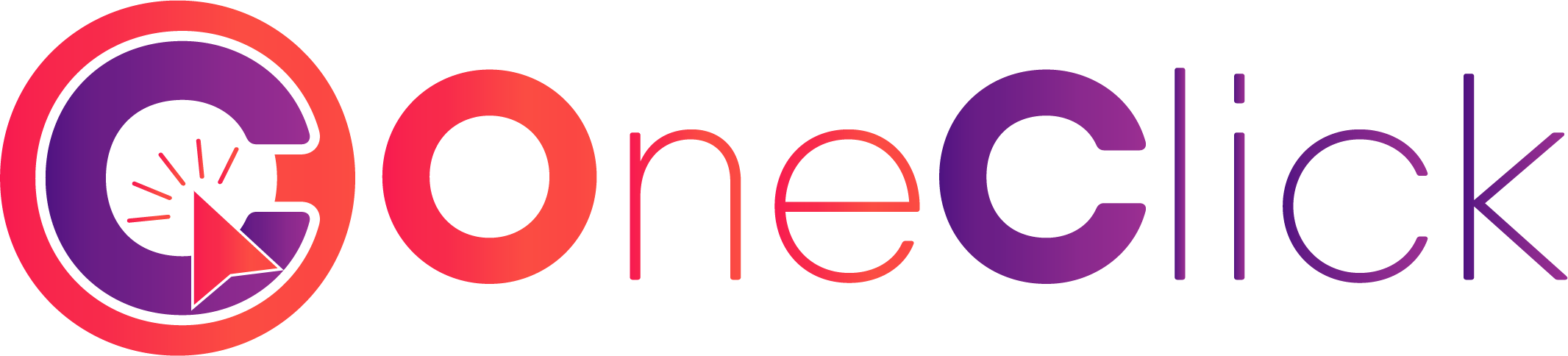Introduction
Integrate gift card and digital product sales in 5 simple steps. This overview explains the workflow—detailed implementation with code examples are in the step-by-step guides below.Gift card orders process within seconds and deliver card codes digitally via
the API.
How It Works
5-Step Integration Process
1
Load Catalog
Fetch available products organized by categories (Gaming, Streaming, etc.).
→ See Step 1: Loading Catalog
2
Check Product
Get denominations, pricing, and real-time stock for a specific product. →
See Step 2: Checking Products
3
Place Order
Submit order with product ID, type ID (denomination), and quantity. → See
Step 3: Placing Orders
4
Track Status
Poll order status every 5-10 seconds until complete. → See Step 4: Status
Tracking
5
Deliver Cards
Retrieve card codes/serials and securely deliver to customer. → See Step 5:
Secure Delivery
What You Need to Know
Product Structure
- Catalog → Categories (Gaming, Streaming, etc.)
- Products → Individual items (PUBG, Netflix, etc.)
- Types → Denominations (500 DA, 1000 DA, etc.)
Order Status
HANDLING→ Keep pollingFULFILLED→ All cards delivered ✅PARTIALLY_FILLED→ Some cards delivered, rest refunded ⚠️REFUNDED→ Order failed, refund issued ❌
Partial Fulfillment
If you order 5 cards but only 3 are available, you’ll receive:- 3 cards delivered
- Charged only for 3
- Refunded for 2 automatically
fulfilled_quantity vs quantity.
→ Handling partials in Step 4
Pricing
Apply your markup to wholesale prices before showing to customers. Example: 490 DA wholesale → Sell at 515 DA (5% markup) → Profit: 25 DA → Pricing in Step 2Key Points
Check Stock
Verify
available: true before showing products → Step
2Cache Catalog
Cache catalog for +24 hours to reduce API calls → Step
1
Handle Partials
Check fulfilled vs requested quantity → Step
4
Encrypt Cards
Never store card codes in plain text → Step
5
API Reference
Get Catalog
GET /v3/gift-cards/catalog
Check Product
GET /v3/gift-cards/checkProduct/:id
Place Order
POST /v3/gift-cards/placeOrder
Check Order
GET /v3/gift-cards/checkOrder/:id
Testing
Use sandbox mode to test without spending real balance:TEST_REFUND(type ID) → Simulates failed orderTEST_PARTIAL(type ID) → Simulates 50% fulfillment
Start Integrating
Begin with Step 1: Loading Catalog
Get started by loading the product catalog with code examples