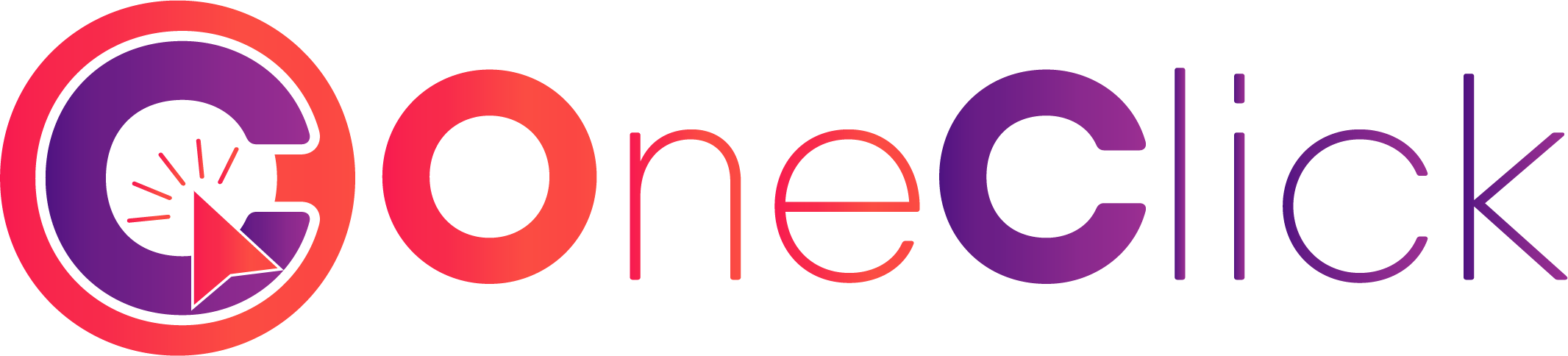API Key Authentication
The OneClickDz Flexy API uses API key authentication. All requests must include your API key in the request header.Header Format
The header name is
X-Access-Token (not Authorization). Make sure you use
the correct header name.API Key Types
You have access to two types of API keys:Sandbox Key
Purpose: Testing and development - No real balance deduction - Simulated
responses - Special test numbers available - Safe for development
Production Key
Purpose: Live transactions - Real balance deduction - Live operator
integration - Production-ready - Use with caution
Generating API Keys
1
Login to Dashboard
Visit oneclickdz.com and login to your account
2
Navigate to Settings
Go to Settings → API Configuration
3
Generate Keys
Click “Generate API Key” for both Sandbox and Production environments
4
Save Securely
Copy and store your keys in a secure location. You won’t be able to see them
again.
Validating Your API Key
Test your API key using the validate endpoint:Successful Response
API Key Properties
Your API key includes the following properties:| Property | Description |
|---|---|
key | Your unique API key identifier |
isEnabled | Whether the key is active |
type | SANDBOX or PRODUCTION |
allowedips | IP whitelist |
scope | READ-WRITE or READ-ONLY |
IP Whitelisting
For enhanced security, you can restrict your API keys to specific IP addresses. Each environment (Production and Sandbox) has its own independent IP whitelist.1
Go to API Settings
Navigate to Settings → API Configuration in your dashboard
2
Add IP Addresses
Enter the specific IP addresses for each environment: - Production IP
Whitelist: Controls access for your production API key - Sandbox IP
Whitelist: Controls access for your sandbox API key - Leave empty to allow
all IP addresses
3
Save Changes
Click “Update IP Whitelist” to apply the changes
IP Whitelist Format
Add specific IP addresses to the whitelist, one per line:203.0.113.45- Allows only this specific IP address198.51.100.23- Another specific IP address
Key Scopes
API keys can have different access levels:READ-WRITE (Default)
Full access to all operations:- View balance and transactions
- Send top-ups
- Place orders
- Check status
READ-ONLY
Limited to read operations:- View balance and transactions
- Check top-up status
- List orders
- Cannot create new transactions
Error Responses
400 - Missing API Key
401 - Invalid API Key
403 - IP Not Whitelisted
403 - IP Blocked
Security Best Practices
Store Keys Securely
Store Keys Securely
- Never commit API keys to version control
- Use environment variables or secret management systems
- Rotate keys periodically
- Use different keys for different environments
Use HTTPS Only
Use HTTPS Only
- Always use HTTPS endpoints - Never send API keys over HTTP - Verify SSL certificates
Implement IP Whitelisting
Implement IP Whitelisting
- Whitelist only necessary IP addresses - Use specific IPs instead of broad ranges - Update whitelist when infrastructure changes
Monitor API Usage
Monitor API Usage
- Track API key usage regularly - Set up alerts for unusual activity - Review access logs - Revoke compromised keys immediately
Limit Key Scope
Limit Key Scope
- Use READ-ONLY keys where possible
- Create separate keys for different services
- Implement least privilege principle
Key Rotation
It’s recommended to rotate your API keys periodically:1
Generate New Key
Create a new API key from your dashboard
2
Update Application
Deploy your application with the new key
3
Verify
Test that the new key works correctly
4
Revoke Old Key
Once verified, revoke the old key from your dashboard
Need Help?
If you’re having authentication issues:- Verify your API key is correct
- Check that you’re using the correct header name (
X-Access-Token) - Ensure your IP is whitelisted (if enabled)
- Check the API status at status.oneclickdz.com
- Contact support at [email protected]